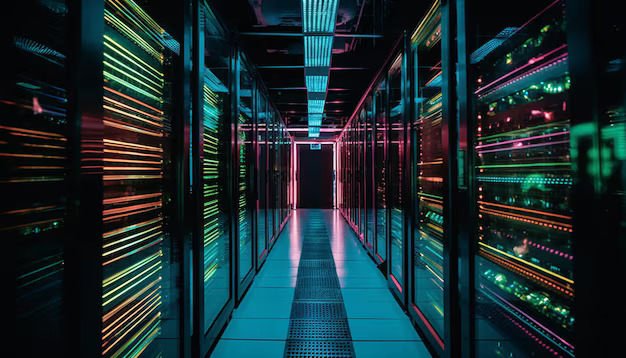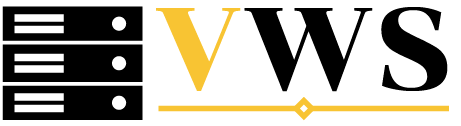Sure! Here are the steps to install Nagios on AlmaLinux 8:
1.Update Your System
First, make sure your system is up to date. Run the following command to update your package repository:
sudo dnf update -y
2.Install Dependencies
Nagios requires several packages to work correctly. Install the necessary packages with:
sudo dnf install -y gcc glibc glibc-common wget unzip httpd php gd gd-devel make net-snmp-devel unzip automake autoconf gcc-c++ perl
3.Create Nagios User and Group
Create a user and group for Nagios to run under:
sudo useradd nagios
sudo groupadd nagios
Then, add the Nagios user to the Apache group (apache):
sudo usermod -a -G nagios apache
4.Download and Install Nagios Core
Navigate to the official Nagios website to get the latest Nagios Core version, or directly download it:
cd /tmp
wget https://github.com/NagiosEnterprises/nagioscore/releases/download/4.4.6/nagios-4.4.6.tar.gz
Extract the tarball and go into the directory:
tar -xvzf nagios-4.4.6.tar.gz
cd nagios-4.4.6
5.Compile and Install Nagios
Run the following commands to compile and install Nagios:
sudo ./configure –with-httpd-conf=/etc/httpd/conf.d
sudo make all
After that, install Nagios:
sudo make install
6.Install Nagios Plugins
Nagios uses plugins for monitoring services. Download and install the Nagios plugins:
cd /tmp
wget https://nagios-plugins.org/download/nagios-plugins-2.3.3.tar.gz
tar -xvzf nagios-plugins-2.3.3.tar.gz
cd nagios-plugins-2.3.3
Compile and install the plugins:
sudo ./configure
sudo make
sudo make install
7.Configure Web Interface (Apache)
Install the Nagios web interface configuration:
sudo make install-webconf
8.Set Up Nagios User and Permissions
Create a Nagios web interface user:
sudo htpasswd -c /usr/local/nagios/etc/htpasswd.users nagiosadmin
You will be prompted to set a password for the nagiosadmin user.
9.Start and Enable Nagios
Now, you need to start and enable Nagios and Apache to run on boot:
sudo systemctl start nagios
sudo systemctl enable nagios
sudo systemctl start httpd
sudo systemctl enable httpd
10.Configure Firewall
If you’re using a firewall, make sure to allow HTTP and Nagios port:
sudo firewall-cmd –add-port=80/tcp –permanent
sudo firewall-cmd –reload
11.Access Nagios Web Interface
You can now access the Nagios web interface by navigating to:
http://your-server-ip/nagios
Login with the username nagiosadmin and the password you set earlier.
12.Verify Installation
Check Nagios status to ensure everything is running:
sudo systemctl status nagios
That’s it! You’ve successfully installed Nagios on AlmaLinux 8.
You can now start configuring your monitoring services through the web interface.
-System Administration
Visuan Web Services