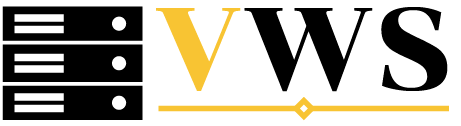To migrate domain accounts from one Linux server to another, the process involves a few key steps to ensure the user data, configurations, and domain settings are transferred smoothly.Below is a step-by-step guide for migrating domain accounts between two Linux servers.
Step-by-Step Guide: Migrating Domain Accounts from One Linux Server to Another
Migrating domain accounts can be critical when upgrading servers or transitioning to a new environment.
Follow these steps carefully to ensure a smooth migration of domain accounts between two Linux servers.
1.Prepare Both Servers
Before proceeding, ensure the following prerequisites are in place:
Root or sudo access on both the source and destination servers.
Backup all critical data, especially user data and configurations.
Ensure the destination server has the same or compatible Linux distribution and version (for better compatibility).2.Synchronize Time Using NTP
Ensure that both servers have synchronized time settings. Time discrepancies can cause issues with authentication systems like Kerberos.
Run the following command on both servers:
sudo systemctl enable ntpd
sudo systemctl start ntpd
Alternatively, use chrony if it’s the default time service for your distro:
sudo systemctl enable chronyd
sudo systemctl start chronyd
3.Copy User Accounts from Source Server
To migrate domain accounts (including local users), you will need to copy the necessary files from the source server.
3.1. Copy /etc/passwd, /etc/shadow, /etc/group
The primary configuration files for user accounts and groups are located in:
/etc/passwd – User account information
/etc/shadow – User password information
/etc/group – Group informationTo copy these files, use scp or any secure file transfer method:
scp /etc/passwd user@destination_server:/etc/passwd
scp /etc/shadow user@destination_server:/etc/shadow
scp /etc/group user@destination_server:/etc/group
Ensure the permissions and ownership are correct on the destination server after copying.
4.Transfer Home Directories
User home directories usually reside under /home. Use rsync to securely copy these directories:
rsync -avz /home/ user@destination_server:/home/
Make sure to preserve ownership and permissions during the transfer.
5.Migrate SSH Keys (if applicable)
If users rely on SSH keys for authentication, ensure the SSH directories (~/.ssh/) are copied over to the destination server.
Run:
rsync -avz /home//.ssh/ user@destination_server:/home//.ssh/
6.Copy PAM and NSS Configurations (if applicable)
If you’re using PAM (Pluggable Authentication Modules) and NSS (Name Service Switch) for domain authentication, ensure the following files are copied from the source to the destination server:
/etc/pam.d/*
/etc/nsswitch.confUse scp:
scp /etc/pam.d/* user@destination_server:/etc/pam.d/
scp /etc/nsswitch.conf user@destination_server:/etc/nsswitch.conf
7.Synchronize Domain Authentication Settings
If you are using services like LDAP or Kerberos for domain authentication, you need to transfer the configuration files as well. Typically, these files are found in /etc/ldap/, /etc/krb5.conf, or /etc/samba/.
To copy over these files:
scp /etc/ldap/* user@destination_server:/etc/ldap/
scp /etc/krb5.conf user@destination_server:/etc/krb5.conf
Make sure the domain settings are identical on the destination server.
8.Test and Verify User Authentication
After transferring the accounts and configurations, verify that the accounts are working as expected on the destination server. Run the following command to check if users can authenticate:
su – username
You should be able to log in as any migrated user.
9.Check Services Dependent on User Accounts
If you have services (like Apache, SSH, or cron jobs) that rely on specific user accounts, make sure these services are properly configured on the destination server. Also, ensure the service configurations are copied over, such as:
/etc/apache2/
/etc/ssh/sshd_config
/var/spool/cron/crontabs/10.Perform Final Cleanup and Testing
Once you’ve successfully migrated the domain accounts, perform the following:
Remove any unnecessary old user accounts from the source server.
Verify all data and services are working properly on the destination server.
Run comprehensive tests to confirm the migration was successful.Conclusion
Migrating domain accounts from one Linux server to another requires careful planning and execution.By following the steps outlined above, you can ensure a seamless transfer of user accounts, configurations, and authentication services.