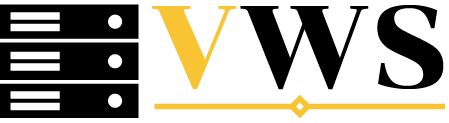Simple Policies.Real Support.Shared Growth 👇
At Visuan Web Services, we believe that supporting small businesses should be simple, genuine, and results-driven.Our approach is built on a few core values that guide everything we do. We keep our pricing affordable, we listen carefully to each client’s needs, and we provide solutions that make sense, not just technically, but strategically too.
Every small business has a unique journey.That is why we avoid one-size-fits-all models and focus instead on what works best for each client. Whether it is a new startup, a growing company, or a hosting provider looking for reliable infrastructure, we work closely,hand in hand, to build strong, scalable foundations.
Our mission is simple. When our clients grow, we grow.Their wins are our motivation, and their trust is our biggest achievement. If you are looking for a tech partner that truly understands your business and is ready to grow with you, join Visuan Web Services.
Let’s build success, together ✌️
-Visuan Web Services 💫